How Large Can I Print My Photos?
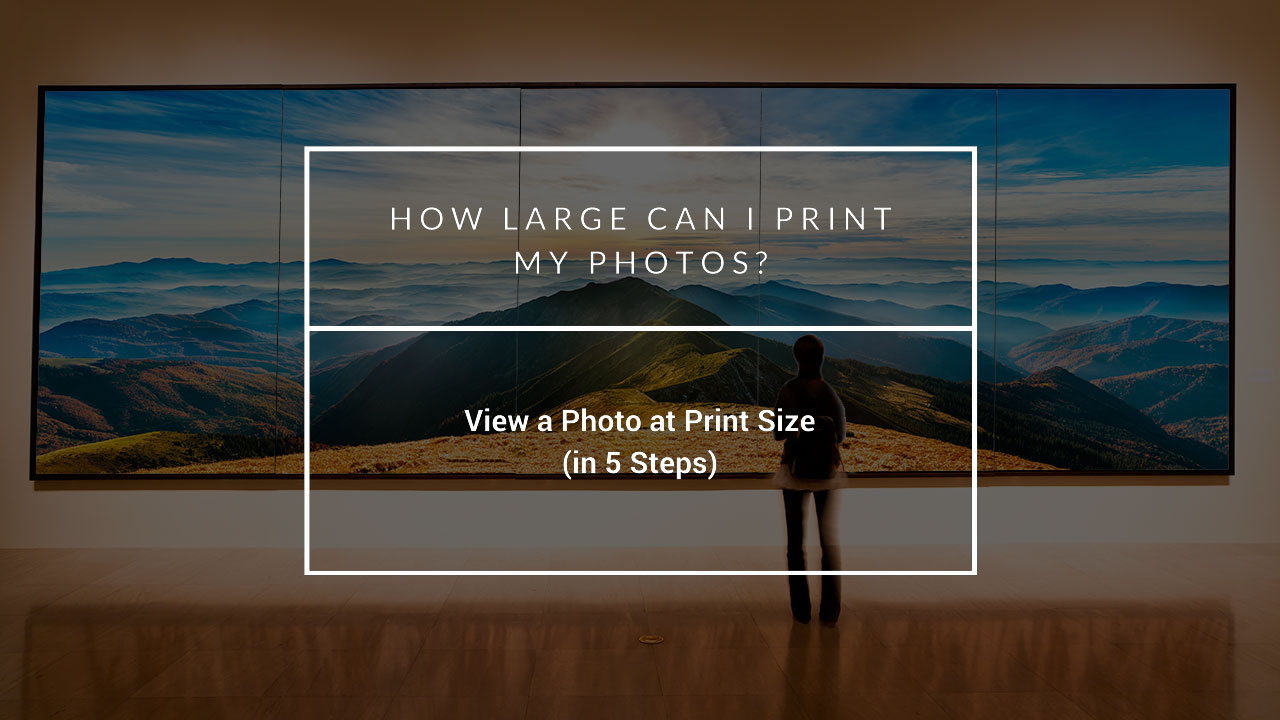
We print and mount photos in custom sizes as large as 60" x 120", so we're often asked, "How large can I print my photos?".
Follow these 5 steps in Photoshop to get an idea of print quality at your chosen print size.
Rather not read? Skip down to the 30-second video walkthrough.
Free Image Review
If you'd rather not bother with the below steps or don't have Photoshop, click here to send us your image. We will review your image and provide our professional opinion on how large you could print it.
Before you begin you'll want to ensure the Screen Resolution within your Photoshop Preferences is set properly. 109 Pixels/Inch (PPI) is a good standard, but if you want to get more exact then follow these quick steps.
How to View a Photo at Print Size (in 5 Steps)
- After opening your image in Photoshop, from the menu bar click Image and then Image Size
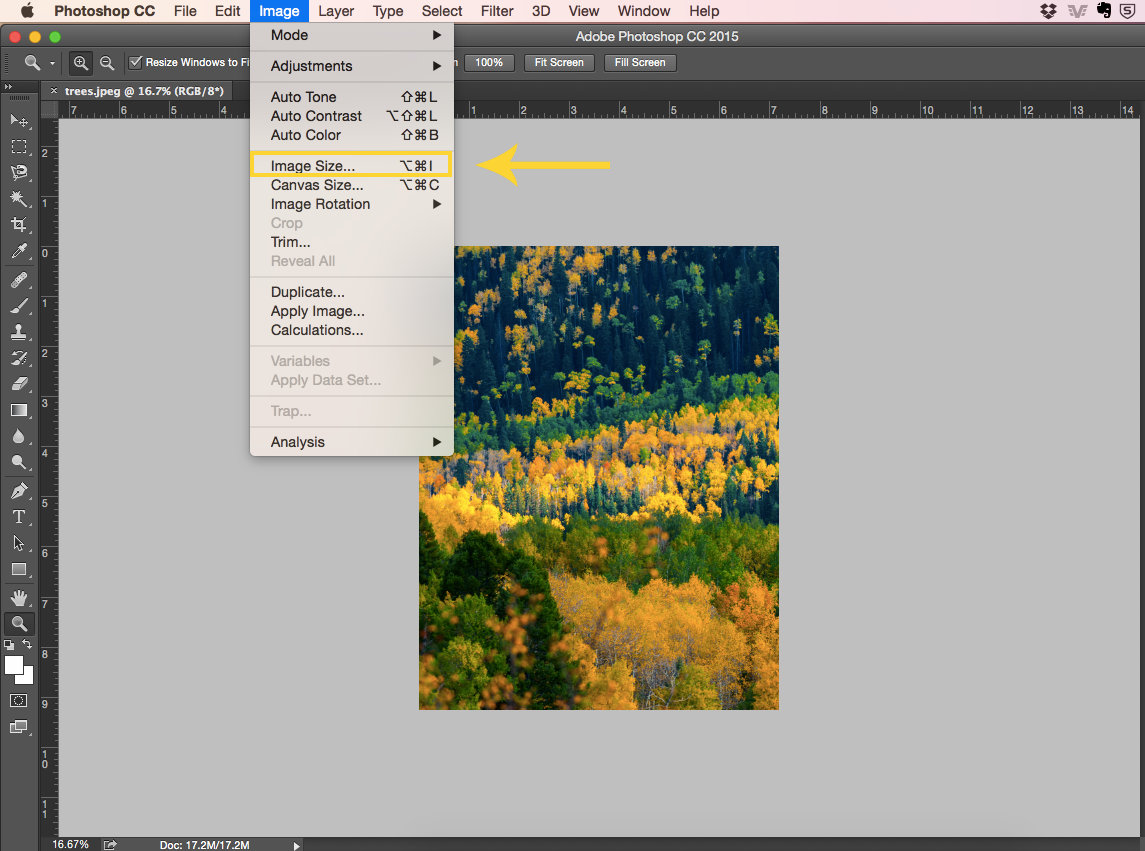
- Set Resolution in Pixels/Inch (PPI) to 300
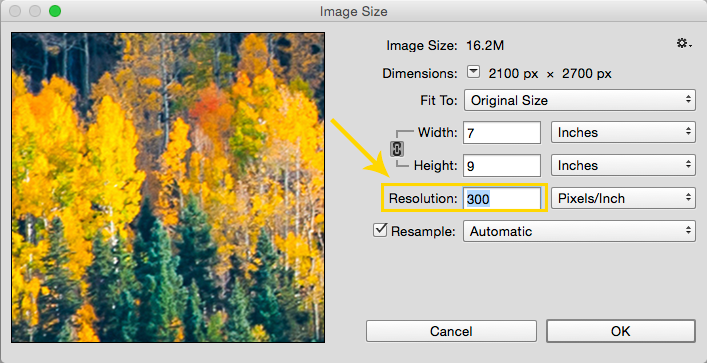
- Confirm the lock aspect ratio icon is enabled and dimensions are displayed in inches
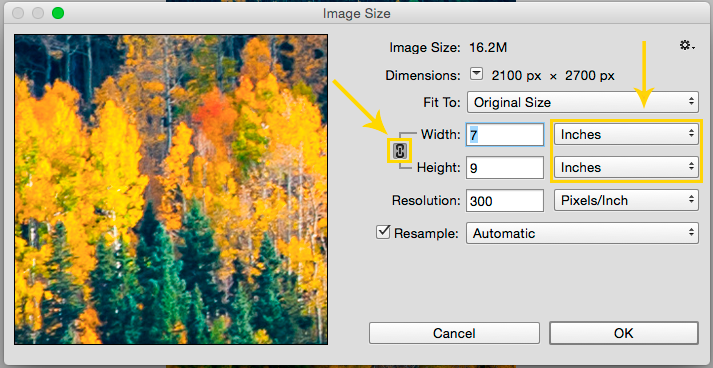
- Enter a size for either the height or the width and click OK
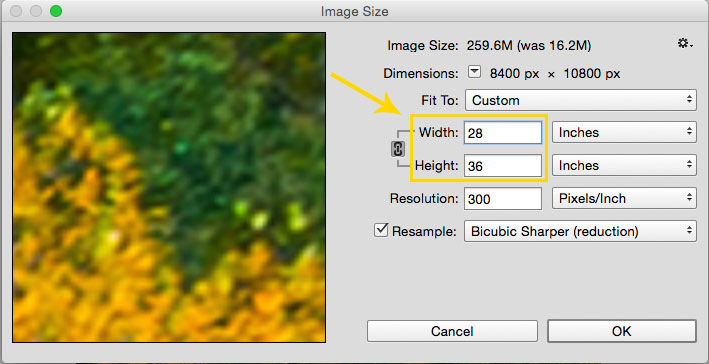
- From the menu click View and then Print Size
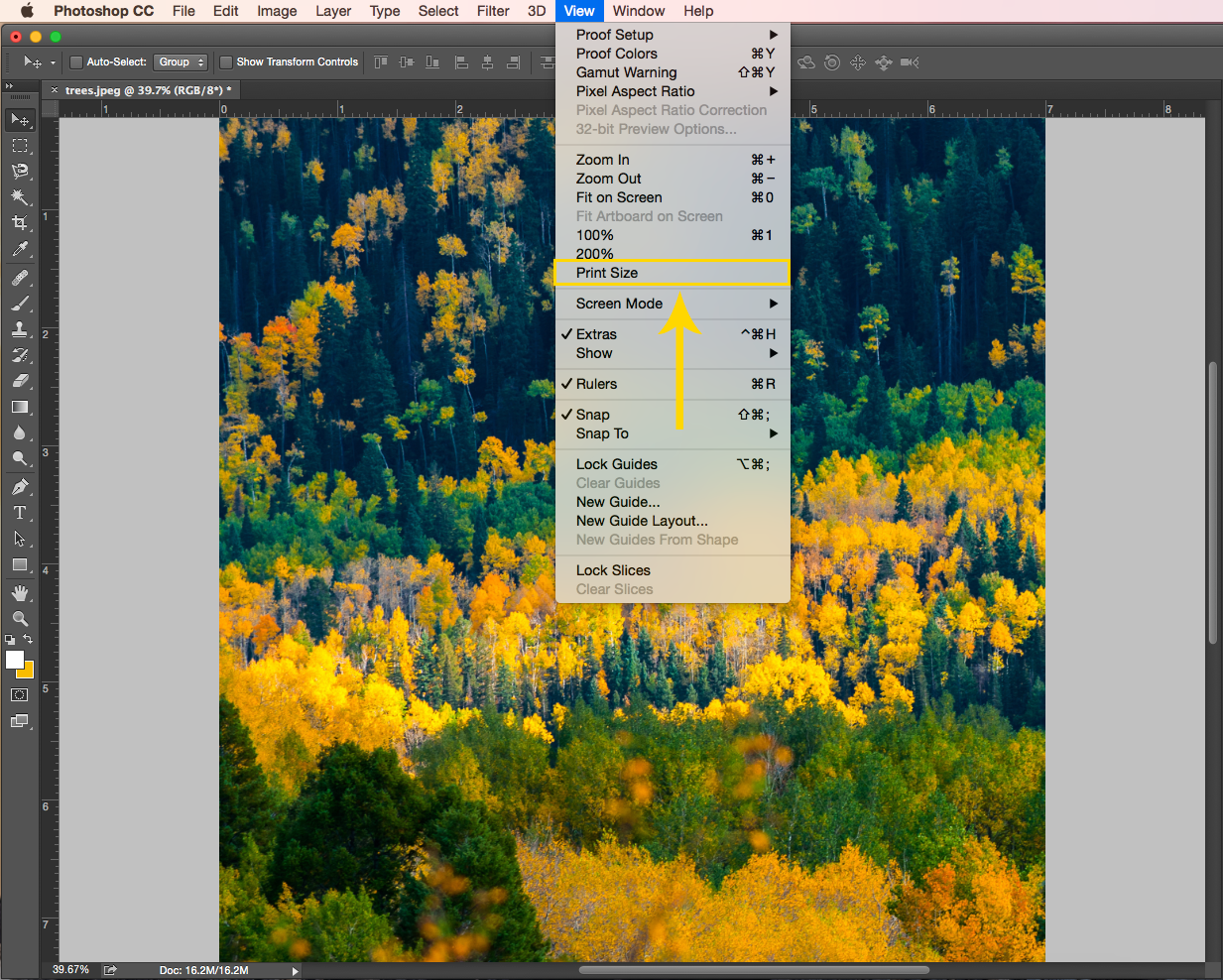
Check Your Image in a Variety of Sizes
This is a close approximation of the print quality you can expect at the size you've entered. Review your image and repeat steps 4 and 5 to see how your photo will look at various sizes.
A Tip on Viewing Distance
Consider the distance you'll view your print from once it's hanging on the wall. You'll typically view it from a couple feet away so it's not a bad idea to step back a bit from your computer screen to get a more realistic sense of the print quality.
Next Steps
You've decided on a size for your photo, so now what? Upload a photo and create ready-to-hang, gallery-quality wall art delivered to your door.
How to View a Photo at Print Size in 5 Steps
Setting Screen Resolution in Photoshop Preferences
- Open a 500px x 500px file in Photoshop. (
Download a free template here)
- In the Menu up top click View -> 100%
- Use a ruler to measure the image on the screen in inches.
- Divide the number 500 by this measurement you made in step 3 above.
- This is the resolution of your screen.
- Enter this number into Photoshop Preferences -> Units & Rulers -> Screen Resolution
Want Size Advice?
Send us a message with your photo as an image attachment, and we'll make a size recommendation.
This form accepts image attachments up to 20MB. For larger files up to 2GB, you may send for free at WeTransfer.com.
Please use info@artmill.com as the recipient address.

